http://anhe51.wordpress.com/2012/01/30/change-resolution-of-unknown-monitor-in-ubuntu-11-10/
Add 1600 x 1200 for Viewsonic P815 on Dell 745 optiplex
xrandr --newmode "1600x1200_60.00" 161.00 1600 1712 1880 2160 1200 1203 1207 1245 -hsync +vsync
xrandr --addmode VGA1 1600x1200_60.00
Quoting blog
Change Resolution of Unknown Monitor in Ubuntu 11.10
 I
have the HP v185e Monitor and it was unrecognizable by my Ubuntu 11.10.
The “Display” setting shows “Unknown Monitor”, and the maximum
resolution I could get is 1024 x 768, the optimal resolution is 1368 x
768. I found that the “Unknown Monitor” could be set with XRandr from the posting in the Ubuntu Forum.
I
have the HP v185e Monitor and it was unrecognizable by my Ubuntu 11.10.
The “Display” setting shows “Unknown Monitor”, and the maximum
resolution I could get is 1024 x 768, the optimal resolution is 1368 x
768. I found that the “Unknown Monitor” could be set with XRandr from the posting in the Ubuntu Forum.I did that right and the resolution is 1368 x 768, but after restarting, the resolution options were reverted back to 1024 x 768. From the Ask Ubuntu, I found that Ubuntu 11.10 have different way to permanenting the XRandr customization than it’s predecessors.
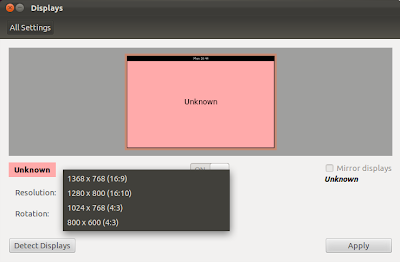
Here’s the summary (I’m using the example of adding 1440 x 900 resolution):
- Open Terminal and type
- The XRandr will show the maximum resolution allowed like this:
- Type “
cvt [x resolution] [y resolution]” in the terminal, for my case is like this: - The Terminal will show the output:
- For the next step, type:
- To add the new resolution to the “Display” option type:
- To apply the new resolution, type:
- In order to make it permanent, add the resolution to
/etc/X11/xorg.conf - The
xorg.confwill show the output like this: - Add the new Modeline and resolution, for the “
Driver” in the “Section Device” I just simply type “Intel” (because I’m using intel standard graphic card), if you are using Nvidia just simply type “nvidia”. The output is like: - Restart and see the resolution setting is now permanent
$ xrandrScreen 0: minimum 320 x 200, current 1368 x 768, maximum 8192 x 8192
VGA1 connected 1368x768+0+0 (normal left inverted right x axis y axis) 0mm x 0mm
1368x768_60.00 59.9*+
1024x768 60.0
1024x768_60.00 59.9
800x600 60.3 56.2
848x480 60.0
640x480 59.9
1280x800_60.00 59.8
HDMI1 disconnected (normal left inverted right x axis y axis)
DP1 disconnected (normal left inverted right x axis y axis)
HDMI2 disconnected (normal left inverted right x axis y axis)
DP2 disconnected (normal left inverted right x axis y axis)
$ cvt 1440 900# 1440x900 59.89 Hz (CVT 1.30MA) hsync: 55.93 kHz; pclk: 106.50 MHz
Modeline "1440x900_60.00" 106.50 1440 1528 1672 1904 900 903 909 934 -hsync +vsync
$ xrandr --newmode [Modeline]$ xrandr --newmode "1440x900_60.00" 106.50 1440 1528 1672 1904 900 903 909 934 -hsync +vsync$ xrandr --addmode VGA1 1440x900_60.00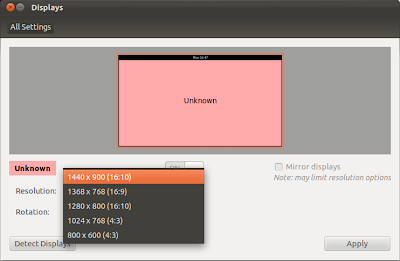
$xrandr --output VGA1 --mode 1440x900_60.00$ sudo gedit /etc/X11/xorg.confSection "Monitor"
Identifier "Monitor0"
Modeline "1280x800_60.00" 83.50 1280 1352 1480 1680 800 803 809 831 -hsync +vsync
Modeline "1368x768_60.00" 85.25 1368 1440 1576 1784 768 771 781 798 -hsync +vsync
Modeline "1024x768_60.00" 63.50 1024 1072 1176 1328 768 771 775 798 -hsync +vsync
EndSection
Section "Screen"
Identifier "Screen0"
Device "Card0"
Monitor "Monitor0"
SubSection "Display"
Modes "1280x800_60.00" "1368x768_60.00" "1024x768_60.00"
EndSubSection
EndSection
Section "Device"
Identifier "Card0"
Driver ""
EndSection
Section "Monitor"
Identifier "Monitor0"
Modeline "1440x900_60.00" 106.50 1440 1528 1672 1904 900 903 909 934 -hsync +vsync
Modeline "1280x800_60.00" 83.50 1280 1352 1480 1680 800 803 809 831 -hsync +vsync
Modeline "1368x768_60.00" 85.25 1368 1440 1576 1784 768 771 781 798 -hsync +vsync
Modeline "1024x768_60.00" 63.50 1024 1072 1176 1328 768 771 775 798 -hsync +vsync
EndSection
Section "Screen"
Identifier "Screen0"
Device "Card0"
Monitor "Monitor0"
SubSection "Display"
Modes "1440x900_60.00" "1280x800_60.00" "1368x768_60.00" "1024x768_60.00"
EndSubSection
EndSection
Section "Device"
Identifier "Card0"
Driver "intel"
EndSection
–
Anton Hermansyah
No comments:
Post a Comment